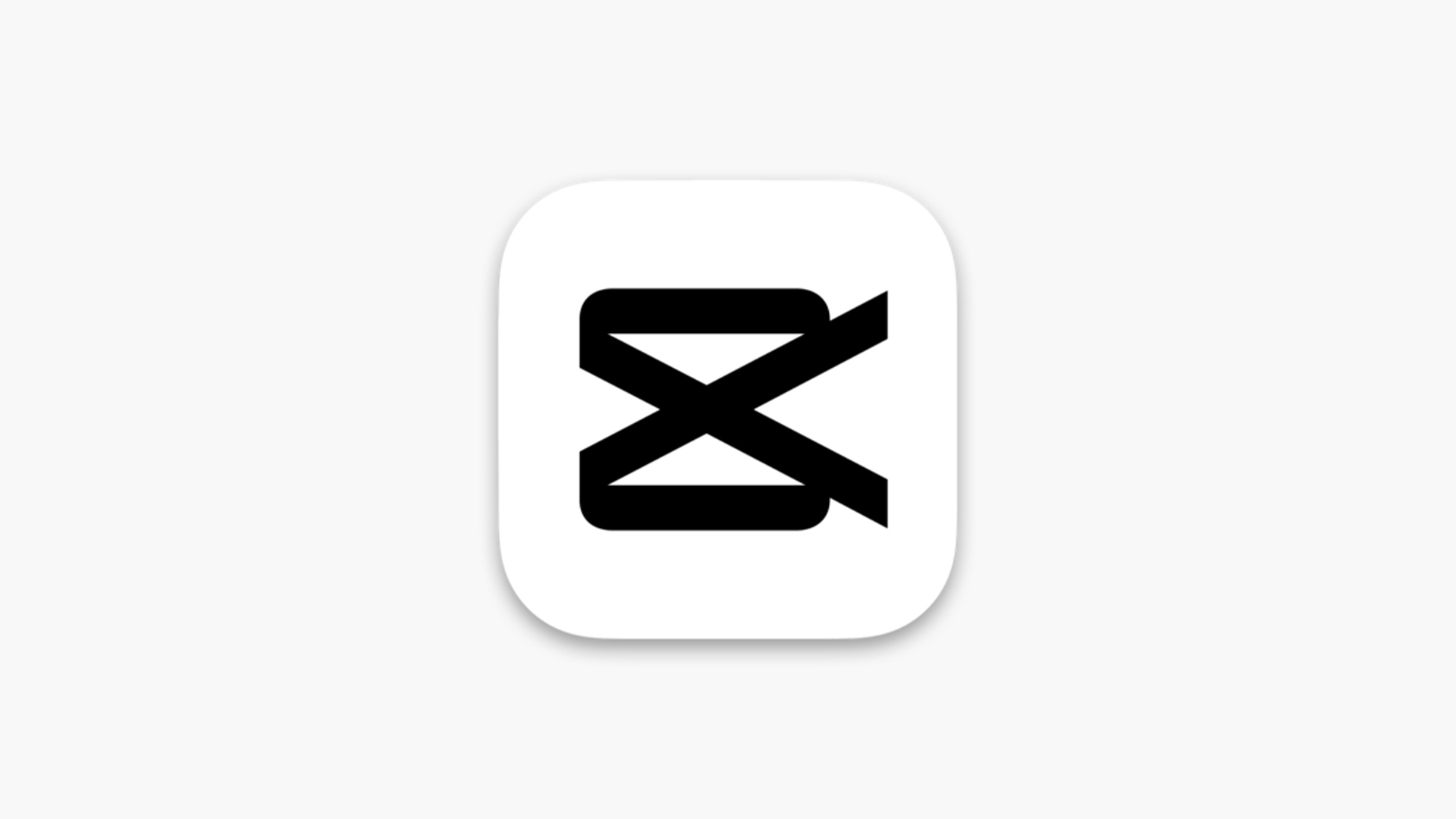CapCut, a popular video editing software originally designed for mobile devices, has expanded its reach to the Mac platform. With the rise of content creators and social media influencers, users are increasingly searching for accessible yet powerful tools to enhance their videos. But is CapCut for Mac truly worth it? In this detailed article, we’ll dive deep into the pros and cons of using this app on a Mac. Let’s explore the features, performance, and user experience to determine whether CapCut for Mac meets the needs of modern video editors.
The Interface and User Experience of CapCut for Mac
One of the first things you’ll notice when launching CapCut for Mac is its user-friendly interface. The design is clean, intuitive, and visually appealing, which is essential for users who may not be experienced in video editing. Whether you’re a novice or an experienced editor, CapCut offers a simple drag-and-drop functionality that allows you to quickly start editing your videos.
The workspace in CapCut for Mac is well-organized, with clear panels for media import, video timeline, effects, and audio editing. The timeline is responsive, and it’s easy to manage clips, audio, and other elements in a way that doesn’t overwhelm the user. CapCut’s layout is designed to minimize clutter, making it easy to focus on the creative process.
The Mac version of CapCut also supports keyboard shortcuts, which speeds up the editing process. For users accustomed to desktop video editing software, this can be a game-changer. Overall, CapCut for Mac offers an accessible user interface that provides a smooth editing experience for all types of creators.
However, one area where the app could improve is in the customization of the interface. While the default setup works well, advanced users may find that they cannot modify the layout as much as they would like. Still, the simplicity and ease of use make it a great choice for many.
Performance and Speed of CapCut for Mac
When evaluating any video editing software, performance and speed are crucial factors. No one wants to deal with lag or crashes while working on their project. Thankfully, CapCut for Mac performs quite well, even with larger video files. The software runs smoothly on most recent Mac devices, providing fast rendering times and quick playback.
The app is optimized for macOS, so it takes advantage of the hardware acceleration offered by modern Mac computers. This means that video exports happen faster compared to mobile apps or other less optimized software. Rendering high-resolution videos, such as 4K, is also relatively quick, depending on the complexity of the video project.
One of the standout features of CapCut for Mac is its ability to preview edits in real-time. This is a significant advantage when making precise cuts or applying effects. Unlike some other video editing software, where previews can lag or require you to wait for the render to finish, CapCut provides near-instant feedback.
However, performance can be impacted if you’re working on a Mac that is older or has limited resources. For instance, a MacBook Air with low RAM or an older Mac Pro may experience slower performance when handling high-quality footage or complex projects. It’s recommended to have at least 8GB of RAM for optimal performance.
Features and Tools Available in CapCut for Mac
CapCut for Mac comes loaded with an impressive set of features and tools that cater to both beginners and intermediate video editors. The software offers a variety of editing tools that allow you to cut, trim, and splice video clips with ease. You can also apply transitions, special effects, and text overlays to enhance your video.
One of the standout features is the wide range of pre-made templates and effects. Whether you’re creating a vlog, tutorial, or social media content, CapCut offers a variety of options that can be applied to your video with a few clicks. These templates can save a lot of time and effort, especially for those who may not have the skillset to create professional-grade effects from scratch.
CapCut also includes a comprehensive set of audio editing tools, such as background music, sound effects, and voice-over capabilities. You can easily sync audio with video, adjust the volume, or even apply sound filters. This makes it a great choice for creating videos with both visual and auditory appeal.
Despite all these impressive features, CapCut for Mac still falls short in comparison to professional editing software like Final Cut Pro or Adobe Premiere Pro when it comes to advanced editing tools. For example, it lacks the depth of color grading and advanced compositing features available in those higher-end programs. But for casual creators or those just starting, CapCut offers plenty of functionality.
Free vs Paid Features in CapCut for Mac
CapCut for Mac is free to download and use, but like most free video editing software, it comes with certain limitations. The free version includes all of the essential editing tools, such as cutting, trimming, and adding transitions. However, some advanced features and premium templates may be locked behind a paid version or subscription.
One of the main attractions of CapCut is that even with the free version, you get access to a large selection of professional-looking templates, effects, and audio. This is a significant advantage over many other free video editing apps, which often require you to pay for additional features.
If you decide to go for the premium version of CapCut for Mac, you’ll unlock additional templates, effects, and more sophisticated editing tools. This version also removes watermarks from your final video, which can be a crucial feature for professional creators. The paid version is reasonably priced, and the additional features are definitely worth considering if you plan to make videos regularly.
In short, CapCut’s free version is powerful enough for basic to intermediate editing tasks, while the paid version offers expanded capabilities for users who need more advanced tools or who want to remove watermarks.
CapCut for Mac: Video Quality and Export Options
When it comes to video editing, one of the most critical aspects is the quality of the final product. CapCut for Mac offers excellent export options, ensuring that you can render your videos in high quality. Whether you’re exporting to Full HD or 4K resolution, CapCut maintains a high standard of video clarity and sharpness.
The software allows you to choose from multiple export formats, including popular options like MP4, MOV, and AVI. You can also adjust the bitrate and frame rate, which is useful if you’re working on a specific project that requires a certain file size or quality. The option to export in 4K is particularly beneficial for YouTubers and content creators who require high-definition videos.
In terms of video quality, CapCut for Mac competes well with other free editing software. It doesn’t compromise on quality during the editing or exporting process. However, for users looking for absolute professional-grade quality, advanced options like color grading or multi-camera support may be missing. These tools are generally available in more expensive software like Final Cut Pro.
Overall, CapCut delivers great video quality for most creators, especially those who are sharing their content on social media platforms. If you need to produce top-tier cinematic videos, you might need to look at a more advanced solution, but for everyday video editing, CapCut does the job excellently.
Pros and Cons of Using CapCut for Mac
Pros:
- Free to Use: CapCut offers an excellent free version with a wide variety of features, templates, and effects.
- User-Friendly Interface: Even beginners can navigate the software easily due to its simple layout and drag-and-drop functionality.
- Efficient Performance: CapCut runs smoothly on modern Macs, with quick rendering times and real-time preview features.
- Comprehensive Editing Tools: From basic cuts to advanced effects, CapCut offers plenty of tools for casual and intermediate editors.
- Great for Social Media Content: With its ready-to-use templates and audio tools, CapCut is perfect for creators making videos for platforms like TikTok, Instagram, and YouTube.
Cons:
- Limited Advanced Features: For professional editors, CapCut may fall short in terms of deep features like color grading or 3D compositing.
- No Full Customization: The interface lacks deep customization options, which might disappoint advanced users.
- Older Macs May Struggle: The software can slow down on older Mac models with limited RAM or storage space.
- Premium Features Locked: While the free version is functional, some features are only available through a paid subscription.
Is CapCut for Mac Worth It?
For casual creators and those just getting into video editing, CapCut for Mac is absolutely worth it. It provides an intuitive user experience, solid performance, and a wide variety of tools for creating professional-looking content. Whether you’re making videos for social media, YouTube, or personal projects, CapCut offers excellent value, especially considering that the free version is feature-rich.
On the flip side, more experienced editors may find CapCut for Mac lacking in some advanced areas. If you’re used to working with high-end software and require in-depth color grading or multi-track editing, CapCut may not be able to meet all your needs. However, for most users, especially beginners, it offers a perfect balance of simplicity and power.
In conclusion, CapCut for Mac is a solid choice for most video editors, offering a blend of ease of use and robust editing tools. If you’re not yet ready to invest in expensive professional software, CapCut provides a great alternative.